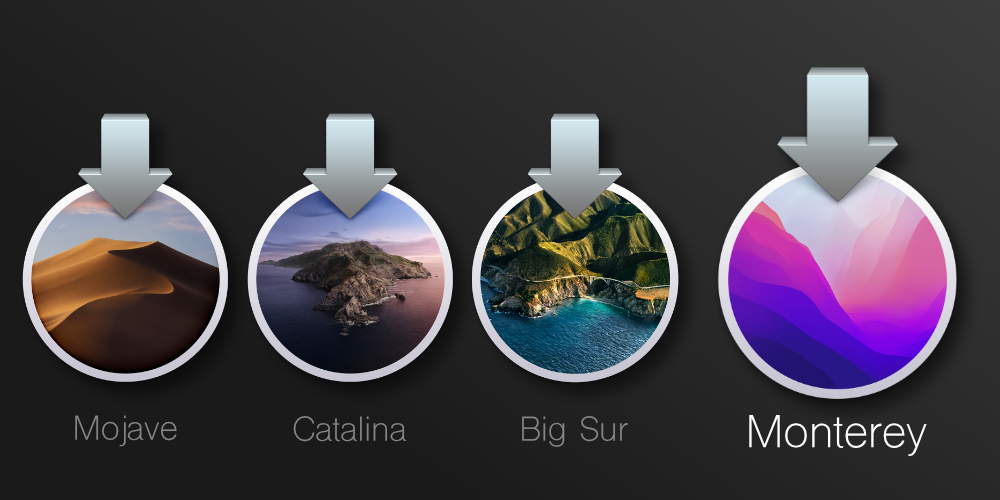When it comes to upgrading your Mac, there are two important aspects to look at; Hardware and Software. Both of these areas will offer improvements to the way that the machine operates and as a result will help you to be more productive as well as experience a more enjoyable working environment.
In this blog article we take a look at the software on your Mac that has the potential for upgrade or tweaks that will help to make your Mac more efficient, secure or functional. Depending upon the age and model of your Mac the version of the operating system that is officially supported can differ from the latest. For this reason not all of the itmes that we talk about here may be relvant to your system.
Software Upgrades
Software refers to the programs that we run on our Macs. Often tweaks at this level can mitigate the need to make changes elsewhere. Below are a list of the most common areas that are worth looking at:
What is my Operating System (MacOS)?
Your Mac’s Operating System governs how all of the software on the machine will run. It’s vitally important to the smooth running of your Mac. It’s a good idea to keep up to date because each maintenance update of the OS brings with it security and bug fixes. Apple also release new features and optimisations that make your Mac run better on the newer software.
Should I upgrade my OS?
Typically you want to make sure that your machine is as up to date as possible by installing the latest version and maintenance update that your machine can run, however if you rely on your Mac for your work then the prevailing advice would be to not upgrade the OS during a live project and wait until your applications have been proven to be stable. If you need some advice about upgrading then contact us.
Maintanence Updates
Each major release of MacOS has a name (currently locations in California) and is on a yearly release schedule. Between each major release come the maintenance updates. Typically we see five to six of these maintenance updates before the next big version is released.
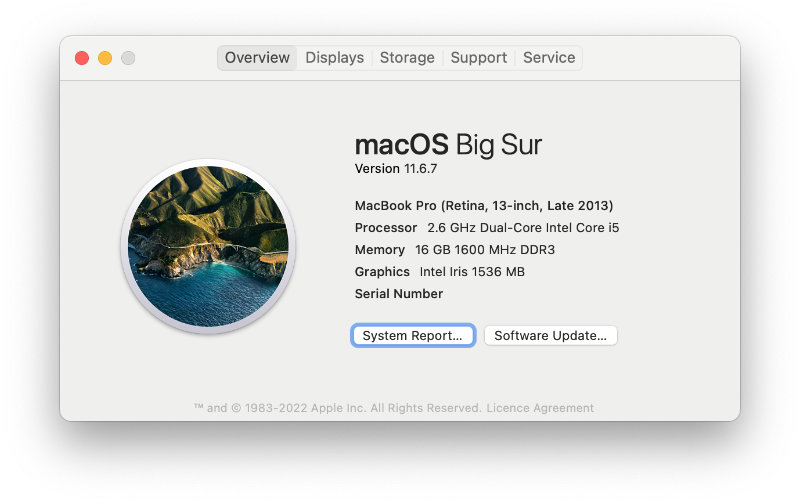
Can I Install an OS that My Machine doesn't Support?
The offical word on this is no, however there are ways that we can remove the limitation and install the latest version of MacOS (Monterey) onto machines from as far back as 2009. It's a complex subject but if you are interested get in touch.
What's on my Desktop?
The Desktop is intended to be a temporary store of items that you are currently using. However many people use this as their primary storage location. Unfortunately the people that do this run the risk of significantly hampering the performance of their Mac. Move those files to a better location on disk so as not to strain the RAM that you have in the system. For more information check out our blog on the Desktop.
Fonts that I'm using
Third party fonts can cause problems for your system, which extend to more then just text displaying incorrectly. Often system instability can be tracked back to a bad font. If you are experiencing issues with the system it’s worth disabling the fonts you have installed to see if it helps.
App updates
The App Store makes it easy to see if there are any updates for the Applications that you have installed on your Mac (so long as they came from the App Store in the first place). It’s worth running these updates when they become available because just like Apple, developers release bug fixes and security updates through them. If your App was downloaded from the web then you will likely need to manually update them. It’s good practice to regularly check to see if an update is available.
My Start-up Items
Launching items at start up can cause your Mac to be unresponsive until it’s finished processing through the list. Consider only launching these items when you need them or starting them manually once the OS has loaded. A good example is dropbox, which can take quite some time to synchronise after launch slowing the machine till it has finished. For more information see our blog article on this topic. You will also find a quick tip about reopening windows when logging back in, which also causes unnecessary delays.
What's my Finder default location?
By default the Finder will open a new window with the recently used files, this can take quite some time to populate. You can however tell the finder to default to opening a location that doesn’t need to be generated every time that you open a new window, which helps with the responsiveness of your Mac. Find out how here.
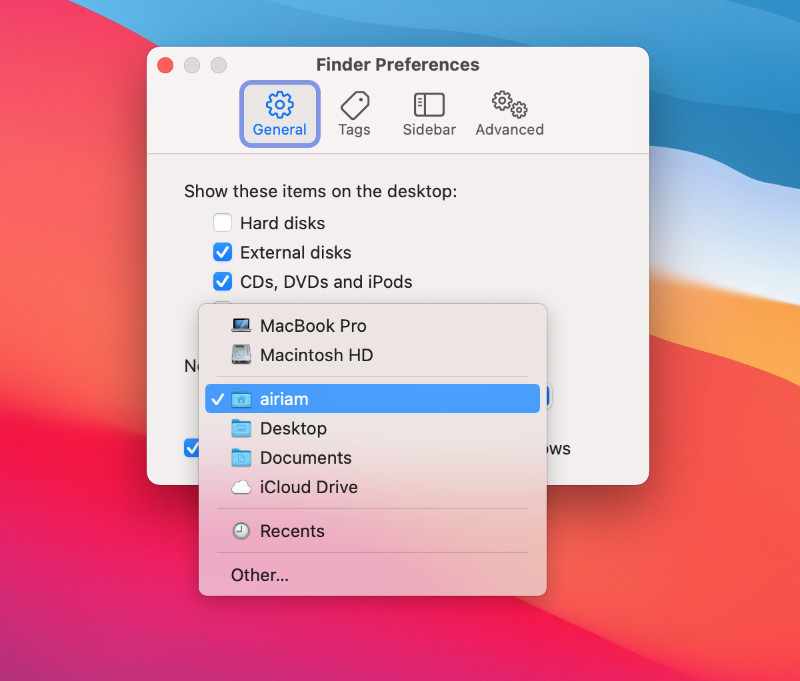
When it comes to upgrading your Mac, a holistic approach is advised as many of the system’s components and programs are all interconnected. Our recommendation is to book the machine in with us for Diagnostics so that we can properly assess the entire machine and can give relevant advice based on your needs and how ‘upgradeable’ your Mac is.
If you missed our previous article on the hardware upgrade options you can check it out here.