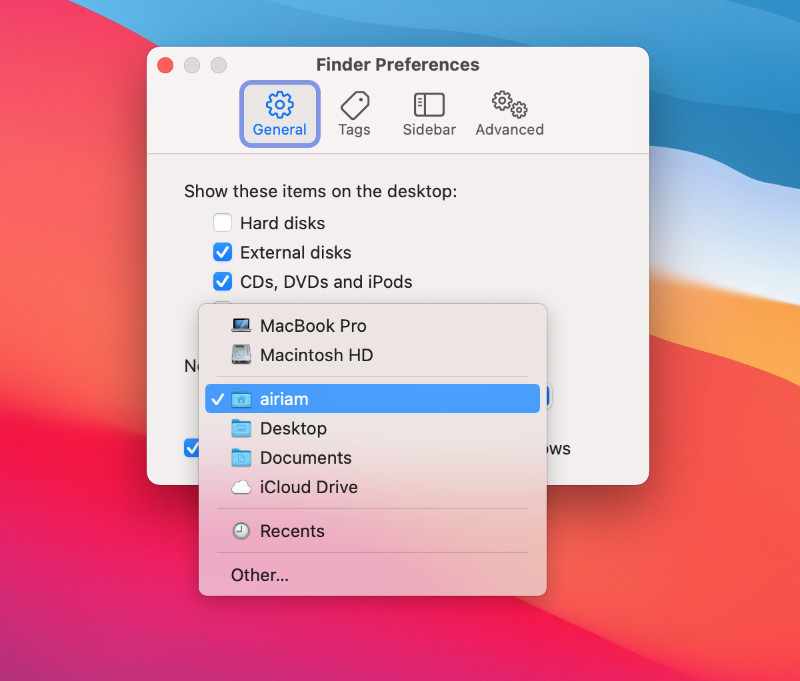By default when you open a window in the Finder it will open your most recent documents - a collection of the most recently used files; new ones, edited ones etc. Your Mac has to keep an account of these items and then generate the collection so that it can be viewed in the finder window. This process takes a little time, especially if you are on a system running a hard drive.
Personally I always want my Finder window to be instantly populated, and I don’t find the Recent Items listing to be particularly useful. Thankfully it’s possible to change the default location for a new Finder window to something that can be much more useful for your needs.
Changing the Default Location for a New Finder Window
Make sure that you are in the Finder (the word Finder is listed in the menu next to the Apple top left of your display). Click on Finder>Preferences or use the shortcut ⌘ + , (command + comma).
Preferences Shortcut
The standard system shortcut for an applications preferences pane is ⌘ + , (command + comma). It's a useful one to remember if you find yourself tweaking prefernces on a regular basis.
The Finder preferences are displayed. On the general tab there is a listing towards the bottom that says New Finder windows show: followed by a drop down. Click on the drop down and choose the option that fits your needs best. For me it’s the Home folder, It’s where I store my documents so is the place I most often need to navigate to. Having the Finder window open directly to this location saves me several steps and makes me more efficent and less frustrated!
The other options include things like the top level of your computer, iCloud Drive or your Desktop. But right at the bottom of the list is other… This option allows you to select a folder anywhere on your machine, particularly useful if you are working on a project and always need to get back to that folder for the job’s duration.