iCloud, the collection of internet services suppled by Apple, can be confusing to understand. In this article we seek to dispel the misconceptions and outline just exactly what it is and what it isn't.
iCloud - What is It?
iCloud is the set of internet based services that Apple provide for users of their devices. For the most part it's best to think of iCloud as a syncing service. In the past people shared a main computer with the whole family and maybe someone had a laptop. These days devices are so prevalent that it's quite likely that one person will have a laptop, an iPhone, an iPad or more. This is the space that iCloud was designed for - an easy way to keep the content on all of these devices the same and synced together. You can create a document on your computer and access it from your phone, or add a contact whilst on the road and have it available as soon as you sit back at your desk.
Is iCloud a Backup?
If you are talking in the strictest sense of the word then iCloud is not a backup. To understand this you need to understand the fundamentals of how iCloud works. Apple maintain servers to hold any data that you store on iCloud. Everytime a device is used it checks to see if it has the latest version of a file by comparing what it has with what is on Apple's server. If the copy it has is out of date it then downloads the file to replace the one it has. Every time you create a new file it is uploaded to Apple's server and subsequently downloaded by all devices that don't have it. It spends it's time making sure that the data is the same across all devices.
In this way if you were to delete a file from one machine, iCloud tells all the other devices to delete it also. If a file gets corrupted on one machine it gets corrupted across all of the devices. You then have nothing to restore those files from. A true backup will make sure that those files are there to be restored even when the current snapshot of the data hasn't got those files or they are corrupted. If you are using a Mac the easiest way to backup is to use the built on Time Machine software and an external drive. See our blog article on Time Machine for more information.
Direct Access to iCloud
You can also log onto iCloud.com in order to view your iCloud data direct on Apple's servers. It also allows you to use web based versions of Apple's office apps - Pages, Keynote and Numbers.
iOS and iPadOS Backups
The only place you will find an actual backup within iCloud is for devices running Apple's mobile operating systems. You can use these to back up almost all content that isn't already stored in iCloud. It's useful for restoring a device or migrating to a new one. Just be aware that any content that is stored in iCloud already (Photos, contacts etc) would still be affected by the above issues. If you are concerned you can also choose to backup your iDevice to a Mac.
What Does iCloud Sync?
On each device that you sign into iCloud with you have a choice as to which iCloud data you wish to sync. On a mac the settings are under System Preferences>iCloud (System Preferences>Apple ID>iCloud in Catalina) and on iOS (and iPadOS) its under Settings>Apple ID>iCloud. These settings show tick boxes that allow you to choose what will sync for that device. It's worth noting that unless configured to do otherwise all of the files will be synced to those devices. The total storage space used by those files will be used on the internal drive of the synced device.
On Mac
- iCloud Drive - accessible through iCloud drive in the finder. General storage space for any kind of file. The options section allows you to choose what apps can store directly to the cloud and also if you want to have your Desktop and Documents folders stored in the cloud rather then local to your machine.
- Photos - store your photographs in a Library or photo-stream. The options section allow you to choose whether you want to use iCloud Photo Library and if so whether you want optimised or full resolution images stored on the mac. You can also enable the Photo-Stream (Last 30 days worth of images) and allow shared albums. Full configuration has moved to the Photos app in Catalina.
- Mail - if you would like an email address with Apple then you can configure and use it in the Mail app by ticking this box.
- Contacts - sync contact data to the Contacts app.
- Calendars - sync Calendars to the Calendar app.
- Reminders - sync reminders and to-dos to the Reminders app.
- Safari - sync bookmark and reading list entries for the Mac web browser.
- Notes - sync notes data to the Notes app.
- Siri - allows the data that Siri compiles to better understand you and support your use of it to be aggregated across all of your devices.
- Keychain - the keychain is an encrypted store of passwords and id's that you use on your devices. This option allows that keychain to be stored in the cloud so that those passwords and id's are available on all of your devices.
- Find My Mac - allows your device to be located from a Find My app or iCloud.com
- News - allows data from the News apps to be shared across devices.
- Stocks - allows data from the Stocks app to be shared across devices.
- Home - allows configurations for the Home app to be shared across devices. The Home app allows the use of HomeKit compatible Smart products such as lights, doorbells, plug sockets etc.
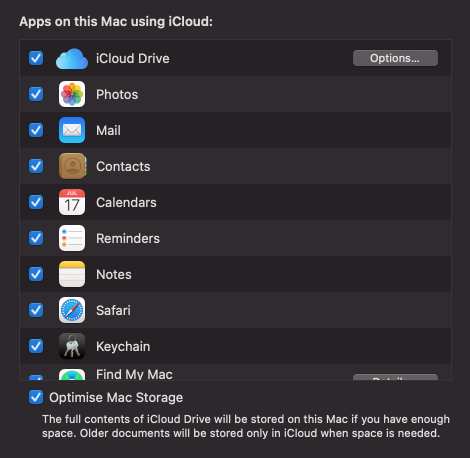
Optomising iCloud Storage
On newer versions of the OS you can also choose to Optomise the storage on the Mac. This will download the entire contents of iCloud drive onto the machine unless there is not enough physical space to do so. It will store older documents only in the cloud in order to free up the space.
On iOS/iPadOS
The mobile operating systems have largely the same options as the Mac, but there are a few specific to them:
- Health - allows health data that is recorded by the iPhone and Apple Watch to be synced between other iOS devices.
- Wallet - syncs your cards and tickets between devices.
- Game Centre - allows your game centre data to be synced between iOS devices.
- iCloud Backup - the section that allows you to backup non iCloud data for the device. Under here you can also force the unit to do a backup with the Back Up Now button
- Apps list - a list of all apps that are allowed to store data in iCloud with a toggle for switching them on and off. This list includes Apple's built in apps as well as third party apps such as WhatsApp.
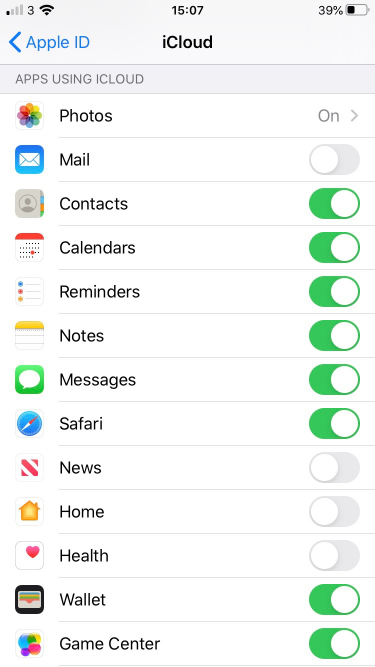
Purchasing More iCloud Storage
By default when you create an Apple ID you get 5GB of free storage space for all your iCloud data. If you require more you can purchase it from Apple for a small monthly fee.
Your Apple ID
Your Apple ID is a user name and password pairing. The user name comes in the form of an email address you own, it could be one from Apple but it doesn't have to be. You can also enable Two Factor authentication which means that you will need your user name, password and another one of your devices to log into iCloud.

