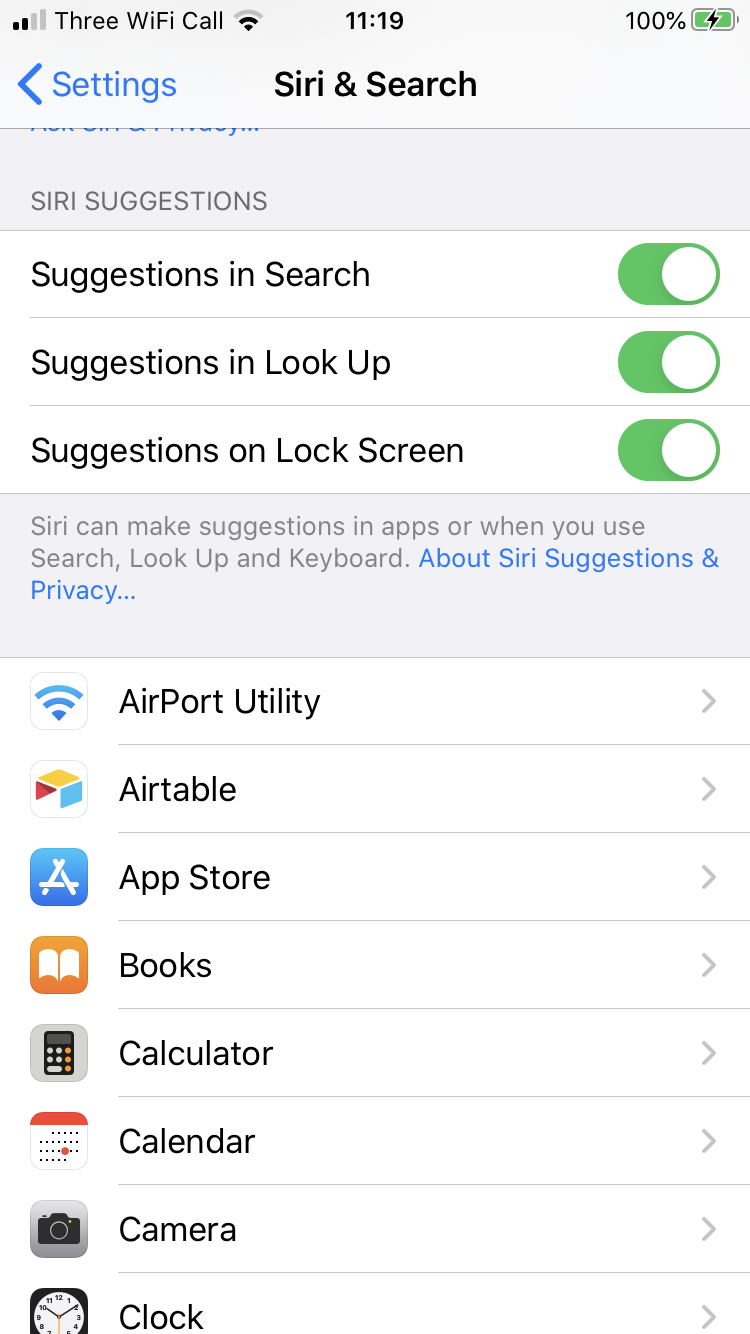Previously we have looked at Spotlight on Mac OS, which has many powerful features for helping you out in ways that you may not have thought about, such as using it as a calculator, finding contacts, doing conversions etc. You can find out more by looking at that blog post.
One of the great things about iOS Search is that it shares a lot of these features with Mac OS and Spotlight. So for instance it can do a currency conversion for you simply by typing £400 into the search box. Search will suggest the conversion to $ right there in the results.
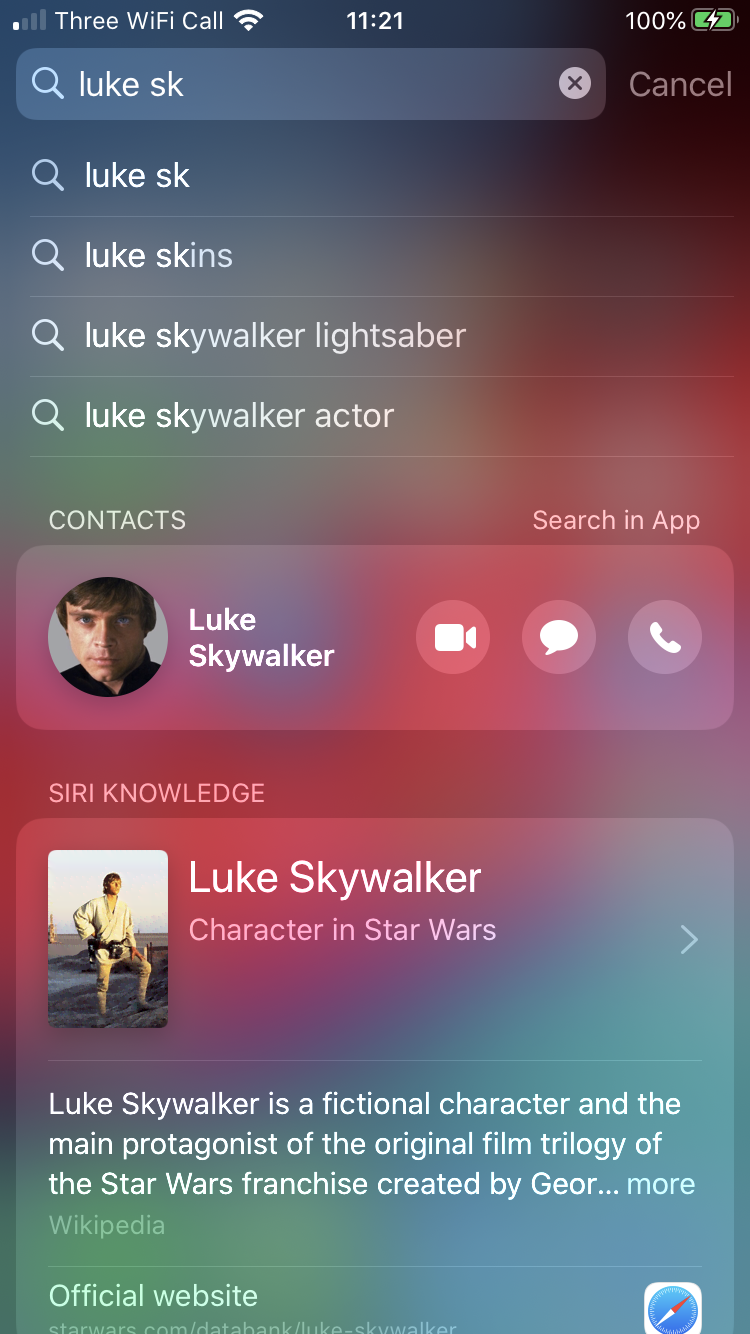
Of course search is also a system wide search, and will look for relevant results on the device as well such as in email, contacts, documents etc, and will suggest the items it feels fit the criteria best at the top of the list. Scroll down for further results. As your mobile is with you all the time it is also able to give you results that are relevant to your location, such as coffee shops that you visit frequently, or restaurants that are near you. It also knows what apps you use most at certain points in the day and will suggest the most likely app that fits the bill based on your usage.
Give some of these a try:
- Type the name of an App you want.
- Type the name of one of your contacts.
- Search for a specific calendar event.
- Type in a conversion term, for instance 2 pounds.
- Type in a calculation.
- Try a currency conversion for instance type £400.
Accessing iOS Search
Accessing search is really simple. Swipe down from the top of the Home screen (make sure it's the middle on devices with a notch or iPad OS as swiping on the right hand side will reveal the control centre instead). Then type in your search term. iOS will display results as you type, so you may not have to fully type for the thing you are looking for before it appears in the results.
Today View
You can also access search from the top of the Today View. To access the Today View swipe to the right from the Home Screen or the Lock Screen.
Change Search Settings
You can make changes to the way that search behaves by going to Settings>Siri & Search. Here you will an option to remove Siri Suggestions from Search and also, a little further down, a list of all of the apps you have installed. By selecting one you can disable/enable the Show in Search for it. Disabling it will omit it from the search results.