The finder makes it very easy to look at your files. Sometimes, though, you want to find a file that is of a particular type that was created on a particular day and has a tag applied. Unless you are very very well organised the likelihood of finding the file that matches that particular combination of criteria is most unlikely. Well this is exactly where Smart Folders come in.
What are Smart Folders?
Smart Folders display files that fit a user specified criteria. It doesn't relocate those files but rather gives you a convenient way of looking at them all in one place. A Smart Folder can be created anywhere in the Finder as if it were a normal folder, it just uses a special recipe to find the files you are looking for.
How Smart is Smart?
Very. A Smart folder can have a whole host of criteria applied to it or be as simple as you want. You also have the option of editing the criteria at any point so that you can revise it's contents if you need to. The criteria have options as diverse as File invisible, f-stop, Languages, Musical Genre, Page Height and many others.
How to Create a Smart Folder
To create a Smart Folder open a Finder window and choose File>New Smart Folder or start typing in the search field. A new Finder window appears with a criteria bar across the top. Click the plus on the far right and you will get a bar that allows you to set the first criteria for your smart folder. The first drop down allows you to select an option and the second drop down allows you to more specifically customise that option.
Extensive Options
If you click on the fist drop down a small menu appears which has the word Other . . . at the bottom. Clicking this reveals a large list of options that you can select from.
You can continue to add more criteria to develop a greater level of specificity to your Smart Folder’s search criteria. When you are happy with the folder’s search click save and name it. In the save dialog you can choose where you would like the folder to be created and if you would like to have it added to the Finder Sidebar. Now anytime you want to see files that match that particular search criteria just open the Smart Folder. A Smart Folder looks like a standard folder that is Purple in colour and has a cog icon.
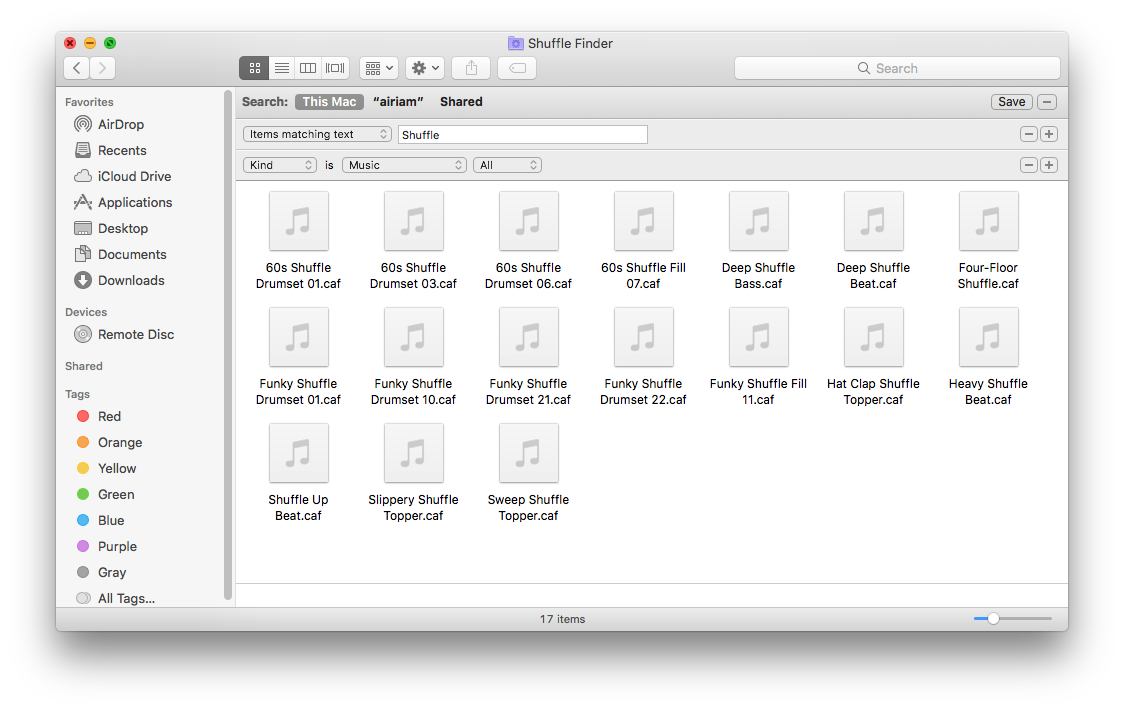
Edit a Smart Folder's Criteria
To edit a Smart Folder navigate to it in the finder and the select the Cog icon in the toolbar. From the drop down menu select Show Search Criteria. The Criteria are now shown and you can change them, add to them or remove them as you see fit.

