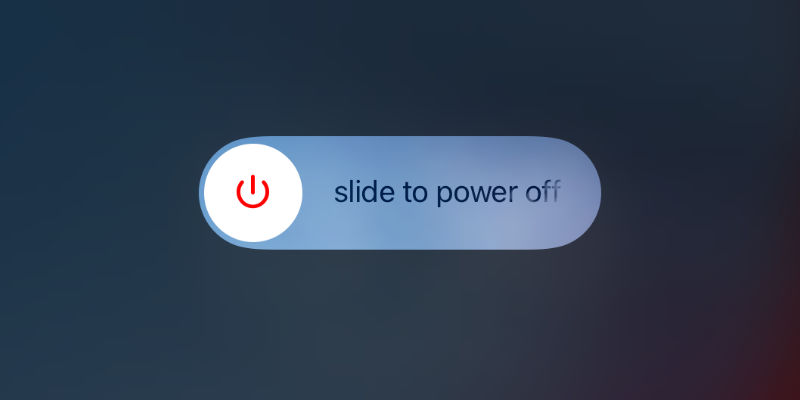Sometimes applications can start to behave strangely or become unresponsive on Apple's mobile operating system. Quite often it's because the app is trying to run from cached data, and if there is a corruption to the file or an old state it's trying to start from then it can cause issues when launching the app.
The solution
The solution is to flush the RAM where these caches are stored, which clears out the problem entries and allows the app to launch from a fresh state.
Devices with a home button
On devices with a home button it's simple:
- Press the sleep/wake button until the slide to power off button appears.
- Press and hold the home button until you return to the home screen.
Devices without a home button
On devices without a home button it's a little more complex:
- Open the Settings app on your iPhone > General > Accessibility.
- Tap on AssistiveTouch and turn it on. Now, a grey and white circle will appear on the screen.
- Next, return to Settings and select General then scroll down and tap on Shut Down.
- Once the slide to power off screen appears tap on the Assistive Touch icon. This will reveal a small HUD tap and hold the “Home” button icon until you return to the home screen.
- Return to Settings > General > Accessibility and turn off assistive touch.
General Housekeeping
It may be worth doing this procedure to flush the RAM on a semi regular basis - once every month, for instance. Doing so will make sure that you are keeping a good healthy cache and stop the problems from occurring in the first place.