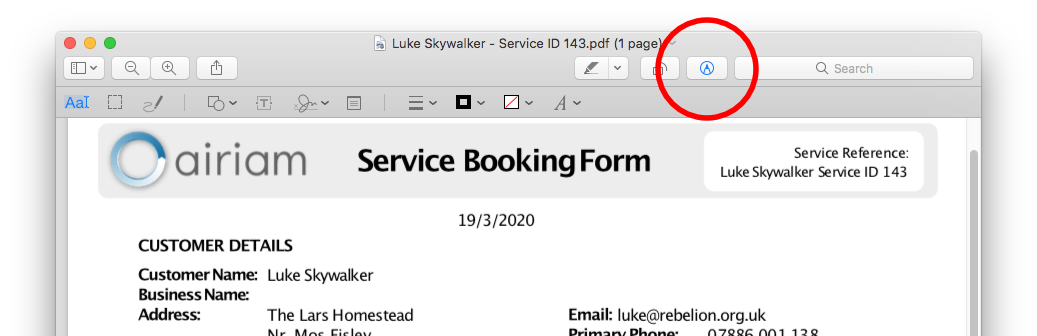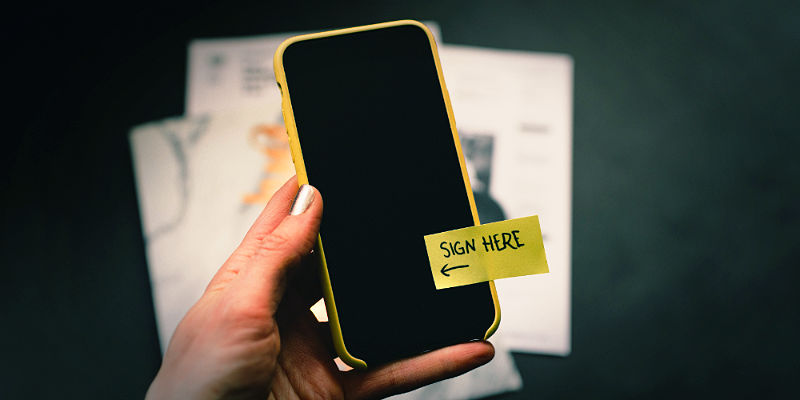As things move forward, and more so in these times of social isolation, we are increasingly finding the need to sign electronic documents. A few years ago Apple introduced a feature called Markup which makes the process of digitally e-signing a document much easier then it had been previously. Watch the video below to see how you can do this on both the Mac and iOS.
The Steps
On Mac follow this procedure.
- Inside Mail right click over the document to e-sign and choose Share>Reply to.
- In the newly created email, hover over the document and click the down facing chevron.
- Select Markup from the menu.
- Use the signature button on the Markup tool-bar to add a signature to the document.
- Make any other additions, such as date and click Done when complete.
- Add any additional text to the email and send.
On iOS follow this procedure.
- Inside Mail long press the document to e-sign and choose Share>Reply to.
- Select Markup and reply from the context menu that appears.
- Use the Markup interface to add the signature and relevant information.
- Select Done to commit the changes to the document.
- Choose how you wish to reply to the email and send.
Markup and iCloud
Adding a signature in Markup on either the Mac or iOS will make it available on all of your devices within the Markup interface using iCloud to sync the addition.
If you don't use Apple Mail as your mail client you can still acheive the e-sign by opening the document in preview and using the Markup tools. Once the document is open click the Markup button (marked in the red circle in the picture) in order to access the Markup tools.