The default mailbox view in the Mail app on iOS gives you the standard set of mailboxes which is great, but sometimes a bit more flexibility would be useful.
Enter the mailbox customisation. Click the button in the top right of the mail window where it says Edit and a list of alternative mailboxes reveal themselves.
Put a tick next to the box of the ones you would like to use and then click done where the word edit used to be. These are smart mailboxes that group emails based on a criteria. Our personal favourite is Unread, which only lists email that is yet to be read, but there are plenty of others such as Today (all email from today) and Attachments (Any email with an attachment).
Add Custom Mailboxes
The Add Mailbox... option allows you to add one of the mailboxes from your email address to the top half of the mailbox window. For instance if you created a mailbox called 'Email from Mum' you could then add that to the top half of the mailbox window so that it is more convenient to get to.
Check them out to see what can work best for you.
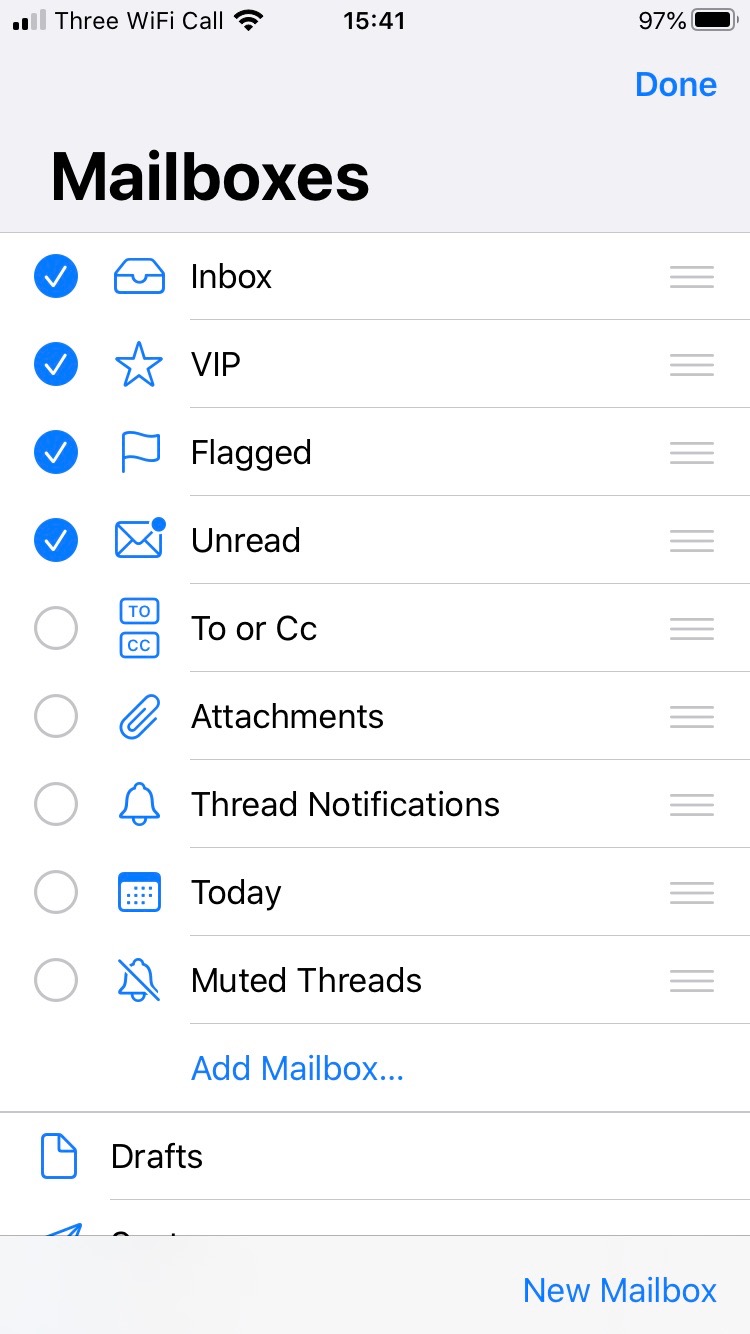
Rearranging the Mailbox Order
The three stacked bar icon to the right of the mailbox name allows you to rearrange the order of the mailboxes. Simply press and drag.

