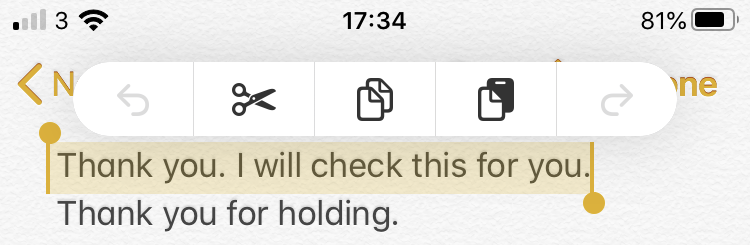Originally the iPhone shipped with no support for functions like copy and paste. Later Apple added support for these features, but dealing with text manipulation always proved to be tricky and fiddly, causing frustrations and time waisting.
New Text Gestures
With the release of iOS 13 (and iPadOS) Apple have overhauled the way we work with text and have added several new gestures to help us work quicker and with less problems. Check out the list below to find out how you can make a change to your text editing habits with Apple's latest mobile operating systems.
Selecting Text
If you want to select a single word then long press on it (press and hold). The single word is selected and the familiar handles appear to allow you to expand or contract the selection. You will also get a little haptic feedback to notify you of the selection. You can also use a tapping gesture to progressively select the word>sentence>paragraph.
- Double-tap a word - The tapped word will be selected.
- Triple-tap a word - The sentence the tapped word is in will be selected.
- Quadruple-tap a word - The paragraph the tapped word is in will be selected.
Copying Text
A three finger pinch anywhere on the display copies the text you have selected. A small notification will appear saying ‘Copy’.
Cutting Text
A three finger pinch twice anywhere on the display copies the text you have selected. A small notification will appear saying ‘Cut’.
Pasting Text
Pasting is the reverse of the copy gesture, simply pinch out with three fingers. Again a small notification will alert you to your success with the word ‘Paste’.
Undo
This is my new favourite - simply swipe to the left with three fingers, so much easier then shaking your device and far less prone to accidentally flinging your phone to the floor!
Alternative Undo Gesture
You can also use a double tap with three fingers to perform the undo function, but the swipe is a little easier to execute.
Redo
Again the reverse of undo, swipe right with three fingers.
Quick-Tip
Once you have text selected tapping and holding with three fingers will reveal the formatting bar which gives you quick access to many of the above functions such as undo, cut, copy, paste etc.