The latest MacOS is here, but before you make the leap you need to know if you have any 32-Bit applications still on your system. 32-Bit support has been dropped in Catalina, but Apple have been letting developers know for many years, so for most up to date applications it's not a problem, but if you still have older applications that you rely on you may find yourself in a bit of a pickle if you upgrade now.
Checking Your System for 32-Bit Apps
Checking for 32-Bit apps is easy:
- Open System Information (Click on the Apple Menu and hold down your ? key - it's the first option in the list).
- Scroll down and select Applications under the Software heading.
- System Information now displays a list of all of the software that is on your system. One of the columns has the title 64-Bit (Intel). If the value in this column is No then it's a 32-Bit app.
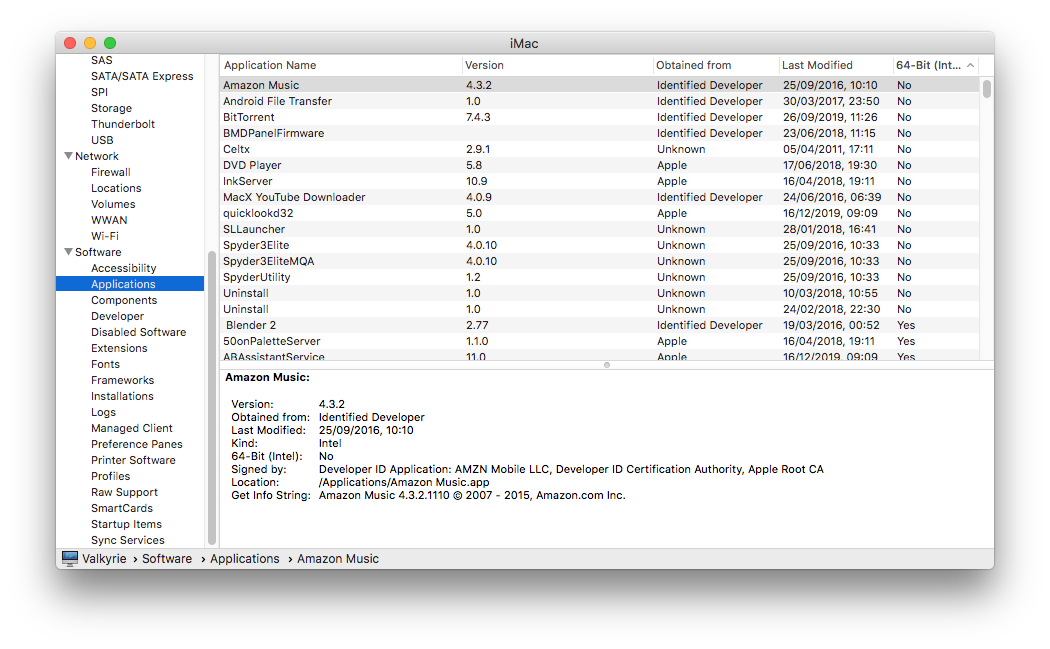
Using this method you can identify the applications that will not be supported in the new OS. The key ones to look out for are older versions of Microsoft Office and the Adobe Creative Suite.
Changing the Sort Order
If you click in the column heading it will sort the table by that column in alphabetical order. Click it again and it will sort by reverse alphabetical. The little chevron in the column heading indicates that it is the column that is currently being sorted and in which direction. If you click in the column heading for 64-bit (intel) then you can see a list of the unsorported 32-bit apps wihtout having to hunt for them from the potentially long list of applications.

